Adding an accountmanager to your organisation
Our customers often tell us that they leave how easy-to-use the ZENSIE platform is. But whether it’s getting the hang of a new feature, onboarding a new team member or your run of the mill troubleshooting, everyone needs a little help sometimes. We’ve made some changes to the ZENSIE platform to make getting support easier for our customers.
Whether it’s via email, a message on our website or through social media, there’s plenty of ways to reach us. It’s most likely that your account manager will be there to respond straight away, but if they’re not available, another 30MHz team member will be on the case. Whoever it is that’s helping you out will more than likely need access to your dashboard to provide meaningful support– access you’re able to give them.
Follow these steps and you’re done:
- click on the menu, top left
- next, click on ‘account settings’
- look for the ‘support’ button (it’s under ‘billing’) and tap it
- and finally, via the drop down menu, you can select an account manager and click on the blue ‘invite’ button.
Add the email address of the 30MHz team member who’s working with you, and grant them permission to view your dashboard.

Presto, permission granted.
Don’t worry, you can revoke that permission at any time. It’s up to you. You can do this by hovering over the specific account manager and click on the red cross that appears.

Troubleshooting the 30MHz Gateway
The 30MHz Gateway is the device that gets the data from the sensors and sends them to the cloud. The 30MHz Gateway needs to be connected to a power supply (wall socket) and it should also be connected to the internet, via ethernet (cable) connection. This is the advised and most preferred way of internet connection (in some cases, we can support wifi connection or a 3G mobile network. For more information contact us).
The minimum ports needed for the 30MHz Gateway:
- 443 TCP – This is the most fundamental requirement – it is used to connect to the VPN and the web terminal, and many web endpoints using TLS (https://.)
- 123 UDP – For NTP time synchronisation and for the communication encryption.
- 53 UDP – For DNS name resolution.
Each of these should work with outward only (and inward once outward connection established) firewall settings.
Additionally, if your network works with whitelisting, you should whitelist the following domains on Port 443:
*.balena-cloud.com (Gateway management)
*.docker.com (Gateway management)
*.docker.io (Gateway management)
*.github.com (For Gateway updates)
*.eu-west-1.queue.amazonaws.com (To communicate with the Cloud)
Optionally, you can make an outgoing connection to mixpanel.com. This is not a functional requirement, but it allows us to track some useful metrics.
When the Gateway is not working
If the 30MHz Gateway is not working, you will get a notification at the top, right corner of the dashboard:

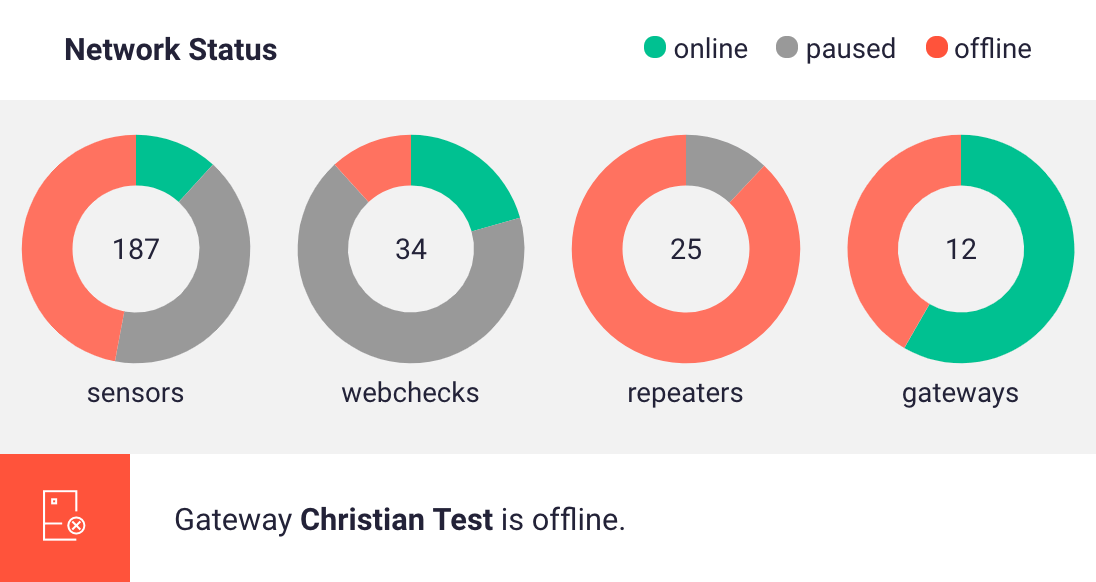
In case you see this notification, here is a list of things you can check:
- Is the 30MHz Gateway plugged to the power socket? Hint: to reset the Gateway, you can unplug and reconnect it to power.
- Is there internet connection to the ethernet wall socket? (for ethernet connections)
- Is your router port open? (for ethernet and wifi connections)
- Check your firewall settings. (for ethernet and wifi connections)
- Check the WiFi connection details (eg. correct password).
If you use 3G connection, there might be troubles with the SIM card settings. In this case, contact us.
Troubleshooting 30MHz Gateway 3G/4G
Als je een 3G-verbinding gebruikt, kunnen er problemen zijn met de instellingen van de SIM-kaart. Neem in dit geval contact met ons op.
Voor een 3G / 4G-gateway heb je een pincode zonder simkaart nodig of moet je de pincode met een telefoon verwijderen. Besteed aandacht aan het gevoel van het plaatsen van de simkaart. Het data-abonnement is maximaal 1 GB per sensor en per gateway. (Neem voor meer informatie contact met ons op).